
ini file will make the pre-requisite software installation silent (see COMMANDLINE=): We build our own installation off of what PTC provides as we want to reduce the installation source size as well as install CV ECAD, demo data, etc. It all depends on what you feel is the best method for you. You can also check registry keys, use the WMIC command to list the installed software and then search for Creo View, etc. A very simple way is to check for the existence of a file in the installation area. We modify the installation folder and create a log file of the installation.Īs far as detecting the existence of the software, you can do this in multiple ways. You can modify the CreoSetup.ini files in the installation area to make the pre-requisite installation silent, and you can use an installation command like the following:ĬreoSetup.exe /vADDLOCAL="ALL" APPLICATIONFOLDER="C:\EngTools\PTC\Creo 4.1\View" /l*v "%TEMP%\creoview.log" /qn The following example shows a simple admin_prefs.xml file that will lock the installation down to the "lite" installation, prevent the user from activating the startup prompts, and define the license server. Once you have a working admin_prefs.xml file, you can insert it into the installation as part of the installation script.
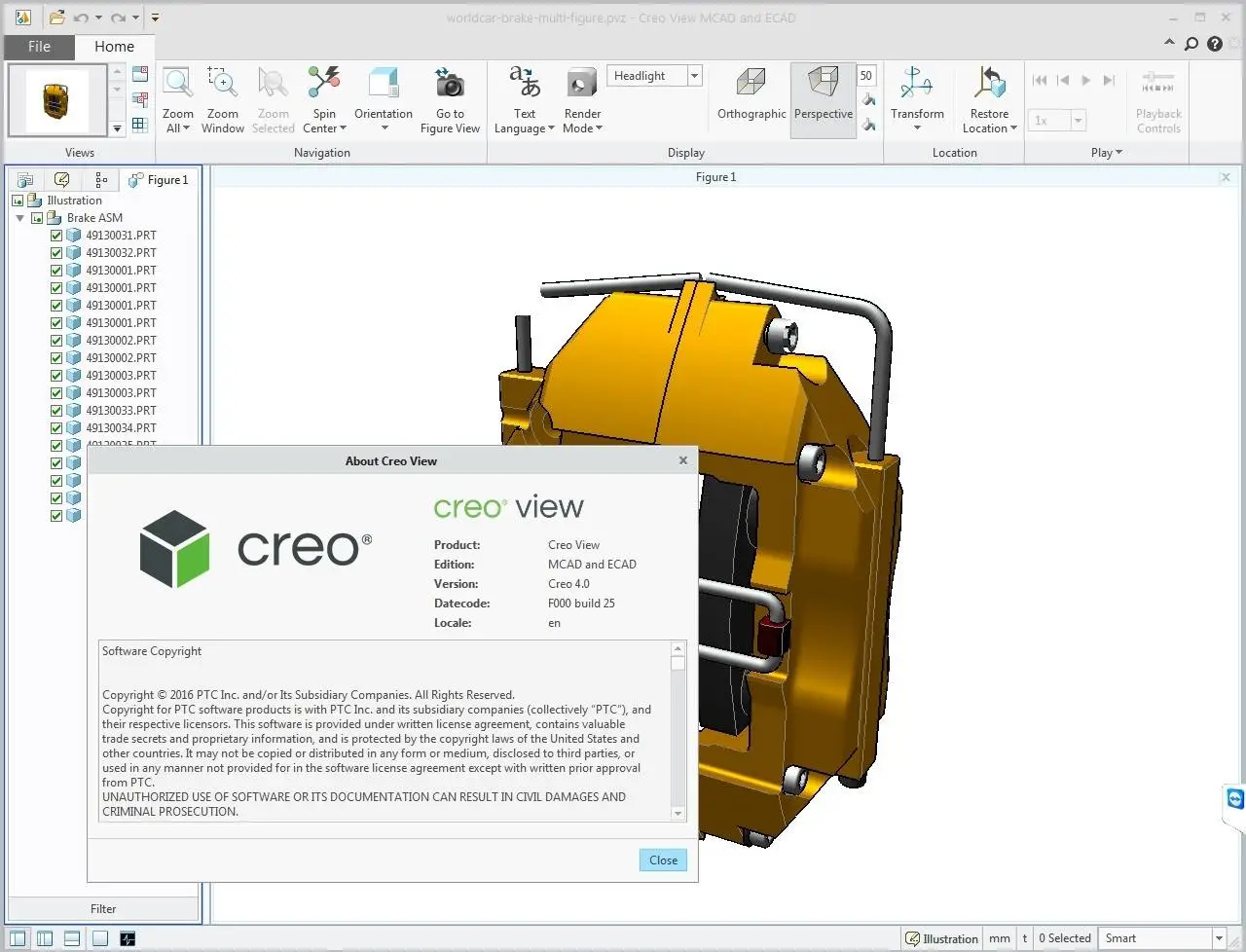
The modification of the admin_prefs.xml file used to be documented in either the install or admin/users guide.
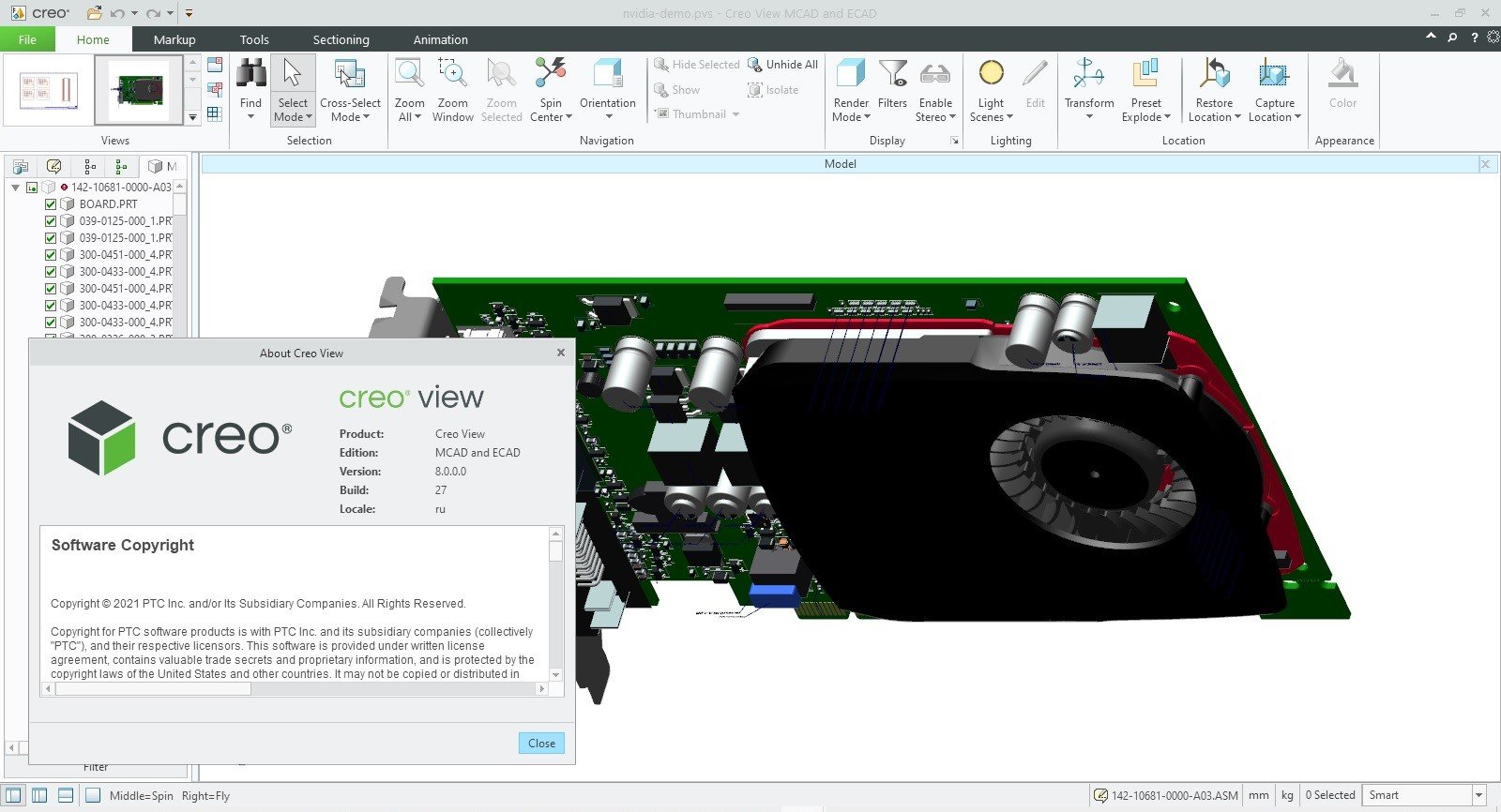
Other settings, like lock settings, need to be added manually. You can copy the license information from your personal user_prefs.xml file to get the formatting. You can put the license, startup, and other information in the c:\Program Files\PTC\Creo 4.1\View\preferences\ProductView\admin_prefs.xml file.


 0 kommentar(er)
0 kommentar(er)
